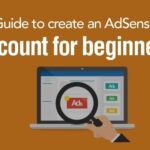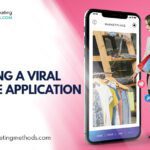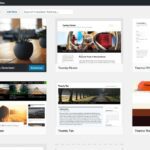[slide]To most beginners, WordPress seems like a complicated blogging site with many features that take time to learn. However, you do not need to wait until you are online to learn. Install WordPress locally on your map and you will get to learn all about the site before you start your blog. You can use the chance to test features such as creating a new post, creating new web pages, adding plugins, and many more. In addition, there are many designs in WordPress; you can test all these designs before coming up with an idea on which is best for your site. Find someone who has used WordPress locally on Mac to blog and they can give you ideas on how to use the site. However, before you begin, here is a guide on how to install WordPress manually on your Mac.
You need to use MAMP to install WordPress on Mac. Here is how to begin.
Table of Contents
Installing MAMP on Mac
Installing MAMP on your Mac computer is the first step to installing WordPress locally on your computer.
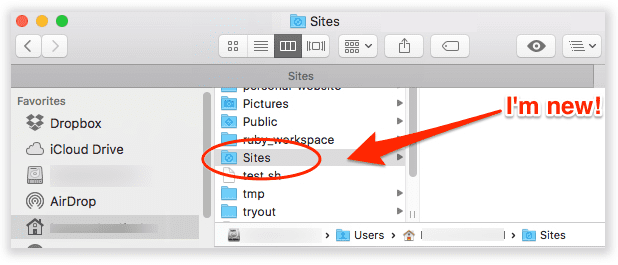
First, you need to download MAMP by visiting the MAMP website. When you finish downloading, open the download file and drag an image file found in it placing it in your Applications folder.
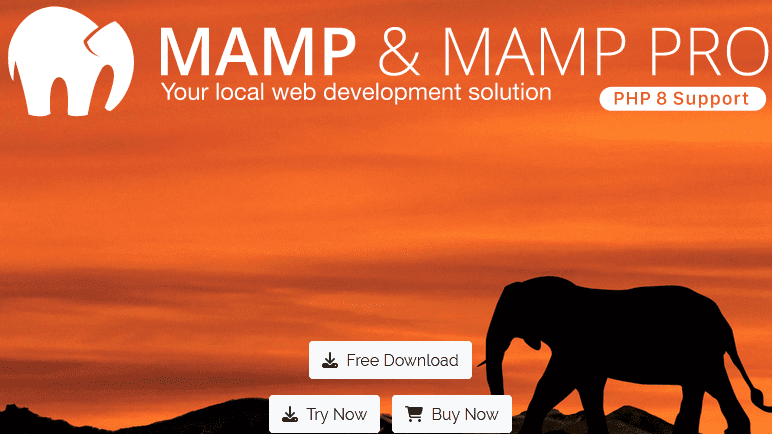
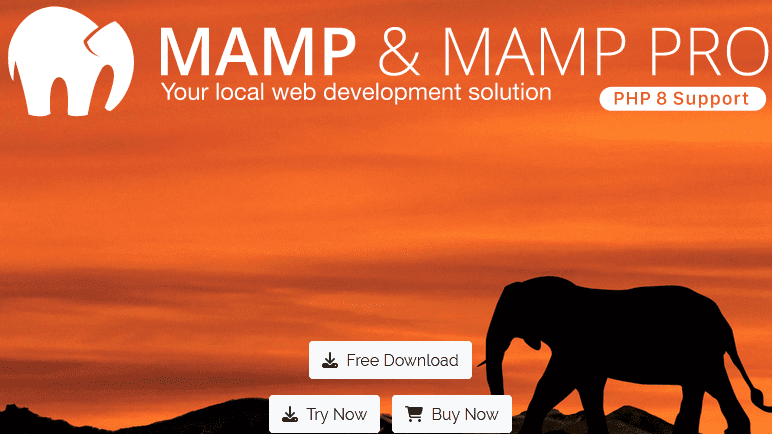
Once this is done, follow the on-screen instructions and complete installing MAMP to your Mac.
Next, launch MAMP from “Applications” to “MAMP” on your Mac. Remember that there are MAMP and MAMP pro (which is paid). Therefore, remember to pick the right one when you are installing. Preference settings for MAMP
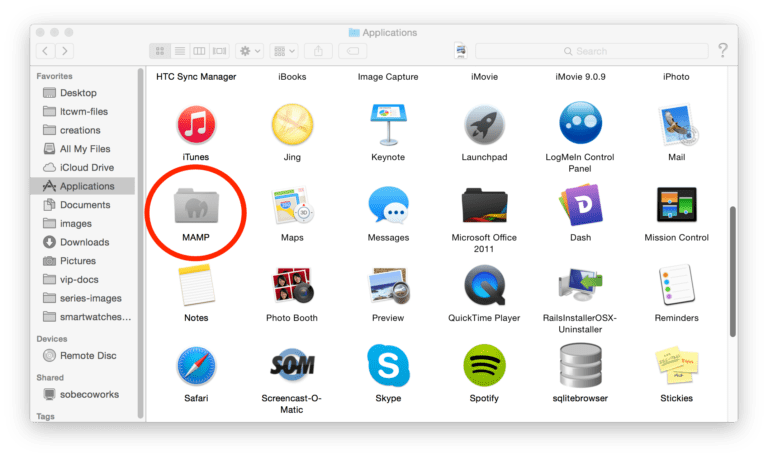
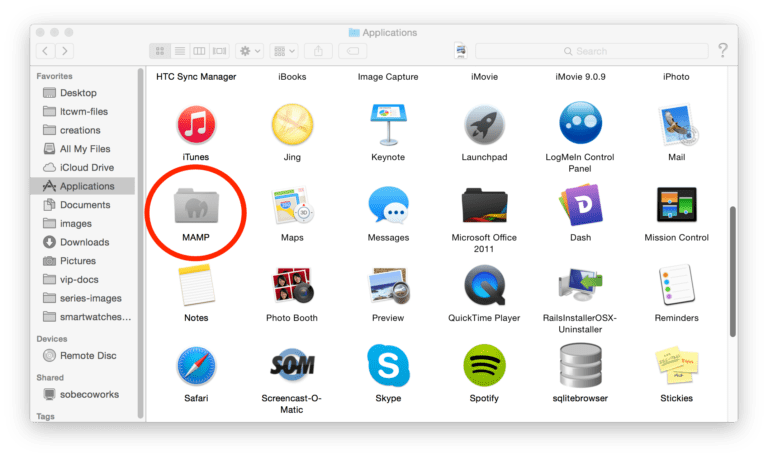
Also you can check Ways to Install Your First-Ever WordPress Theme
Before you begin using MAMP, you need to change some setting in your computer.
- Launch the Preferences menu on your MAMP window.
- Select ports tab, enter 80 for Apache port and click okay.
- This setting helps you have access to local websites that are found in https://localhost instead of https://localhost:8888. Also, this means that every time your MAMP servers are activated, admin password will be required.
Next, you need to set a document root folder. This is the location where you will create and store all the websites. You can change the location for the MAMP folder instead of using the /Applications/MAMP/htdocs/ folder where it is more accessible.
Website folder
Next, you need to go back to the MAMP window, click on Preferences, then on the Web server. You can select the folder where you will store the websites that you view using the MAMP servers. It is recommended that you store each website in a new folder under the documents folder.
Name the folder using any convenient name and click okay to save these changes.
Installing WordPress on Mac
After installing MAMP, go to the next step and install WordPress locally on your Mac.
Step 1
Visit www.WordPress.org and download a WordPress copy. Unzip the file after the download.
Step 2
The next step involved copying the WordPress folder and pasting to your MAMP document folder. You can rename it to a name you will recall such as wpbeginner.
As WordPress requires a database, to store data, you need to create a database prior to installing WordPress. However, it is not as difficult as it sounds. Follow these steps.
- Click the Open Web Start Page button located in the MAMP window.
- In the new window that appears, click “Tools” followed by “phpMyAdmin” found in the top menu bar
- phpMyAdmin is a type of web-based application that is used for managing MySQL databases.
- In phpMyAdmin, click on Databases and then click “create a new database”
- Name the database and note it somewhere for the next page You have now created a database and can install WordPress on Mac.
- In a new browser tab, go to https://localhost/mysite and use the name that you named the WordPress folder on MAMP. We name it “wpbeginner”.
- Once this is done, step 1 of WordPress installation on Mac wizard appears prompting you to select a language to use.
- Select the language and press continue
- The next page will display all information required to install WordPress. You can press “Let’s Go”
- Next, you will be prompted to enter the database information for WordPress. Use the database name from the previous step here
- For the password as well as the username, make use of “root”. For database host, you should use localhost
- Once this is done, click on the submit button and continue the process
At this stage, WordPress now connects you to your database and creates the configuration file you need for this. Click “Run the installation” button and you can proceed. The next screen prompts you to provide website information, enter an email address and choose a username and password. Fill out the form and click “install” button WordPress runs the installation and a success message is shown at the end of this installation. You can now begin your journey on WordPress blogging by login into the site. You will now use WordPress locally on your Mac. Try WordPress Locally on your Mac PC The main reason why you use local install is to help you test WordPress or develop other websites. Therefore, you can try such things as - Find a great WordPress theme and try it out
- Test WordPress plugins locally
- Lean various WordPress programming and try out new themes and plugins Once you are done trying out WordPress Locally, feel free to move it online by using your websites address online.
Conclusion
In conclusion, it is normal for a WordPress beginner to forget their password or how to get their WordPress URL easily. Using the above steps, you will have multiple ways that you can manage to get to your dashboard. As mentioned, you are the admin of your account, without the ability to login; you will not be able to make the changes required for your WordPress blog. As such, use these steps to ensure you are well on your way to moving from a beginner to a pro in WordPress.
Here are few more topics that you shouldn’t miss:
WP Roller: Create Custom WordPress Installation with Plugins and Themes
How to Add Your Etsy Store in WordPress
Yoast SEO: Best WordPress SEO Plugin
Like this post? Don’t forget to share