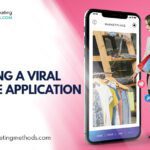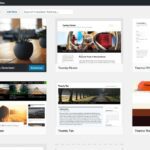How often do you examine the way users share your posts and pages on their social media accounts? If you don’t bother, then you need to start. It will help you to identify your most popular site, which pages or posts work, and whether you are gaining traction with search engines. Social media is a strong measurement of credibility and search engine prowess. This Social Metrics review explores plugin and how it helps in tracking your social metrics from the convenience of your WordPress dashboard. Social Metrics is a social media monitoring tool for your WordPress blog. You can use it to track the blog’s performance on popular social networks. This is done by simply installing the plugin and start monitoring your blog’s social media metrics.
How social metrics plugin works
1. Install the social metrics plugin.
The first part of tracking your social metrics is to install the social metrics plugin that brings together all the graphs and stats that connect with your social media pages. This plugin is designed to easily consume information and convert it into stats. Log in to your WordPress dashboard and go to Plugins >Add New. Search for the social metrics plugin. You can then install and activate the plugin. There is also an option to download the zip file to your computer and upload the file to your dashboard.
2. Schedule a full sync
On the left-hand side of the dashboard, you will see a tab called Social Metrics. Click on it to navigate to the primary social metrics page. Before accessing your social media statistics, you first have to sync the plugin with your website so that it can pull the shared data you have accumulated in the past. Click the Schedule Full Sync button. Since this process takes time, you can configure other settings as it runs in the background. Select Return to Social Metrics Dashboard button to start looking at your stats.
3. Configure the general options
You can do this while the sync process goes on in the background. To configure some of the plugin’s primary settings and options; click on the configuration option underneath the social metrics tab. The first area will prompt you which post types you want to sync up and view social metrics for. You may choose other options but posts and pages are preferable. You may also select whether you would like to see a dashboard widget that displays a quick look at your social metrics. After that, you can specify which users are allowed to view the metric reports. Usually, it is standard to allow only admins access to reports, but you can choose to share the information with some of your authors. The Data TTL field specifies how often you can store the statistics before re-syncing new data. You may consider moving this number up a bit if you are handling a blog with numerous posts. The setting in this area is about designating defaults. You can also:
• Choose how to sort your metrics
• Set the number of posts you want to see in the reports
• Specify which posts you want to analyze based on dates. You can decide to leave the settings on default and expect the plugin to run it, but most people prefer to customize their reports.
See More: The Best Social Media Tools for Your Social Media Accounts
4. Start viewing your reports
You can now see if the full site has synced completely. Click back on the social metrics tab and you will see the entire list of posts and pages that have social activity. This helps you to immediately view which of your posts are most popular. Scrolling down the colorful social score bar you’ll you will see the breakdown of which social media platforms have the majority of the shares for a particular post. It is a simple area that makes the discovery portion seamless. Scrolling over the social score bar, you will see the social sites. Moving the mouse over the colored sections, a popup will show the number of shares for that post. What is fascinating about this plugin is its ability to show percentage. How does this help your site? For starters, the list of posts shows which content is most popular. You can re-arrange future posts based on the most shared ones. Percentage help to compare posts and see which social media network is best suited to promote your website.
5. Data Exportation for More Analysis
If you feel that the report is not enough for you, you can go to Social Metrics> Export data. Select Download Export Data button to receive an Excel spreadsheet. Here you can manipulate data as you like. Make your own graphs and move data into new columns for multisite comparison or sending information to some co-workers.
6. Consider Other Analytics Plugins
The Social Metrics plugin works exceptionally well in viewing the landscape of your social media platform. But if you feel that it doesn’t meet your standards, you can try out other analytics plugins. Paid plugins are worth the price since they provide great graphics and more visual content that is easier to digest and communicate.
Features
• The SocialMetrics Analytics tool allows you to track your content shared on Twitter, Facebook, Google+1, StumbleUpon, Digg, and LinkedIn
• You can also see performance of all block posts and pages displayed in tabular format
• You can find out exactly how many times your posts/pages have been shared across these social networks
• This analytics plugin also allows you to find out which posts have gone viral and are being popularized over the social media
Check out Quick Video Review on Social Metrics
Source: Tony Greene
Final Remarks
The Social Metrics analytics tool has made it simple to manage your metrics compared to Google Analytics. Since the social media plays a great role in your site’s credibility and search engine rankings, it is wise to have it in your array of tools. What makes it wonderful is the dashboard preview. Don’t get worked up with clunky plugins that take time to understand. Other plugins are not as neat as Social Metrics. If you have any comment or question feel free to share with us.
Here are few more topics that you shouldn’t miss:
Analitify Review: Google Analytics Plugin for WordPress
Social Warfare Plugin: The Ultimate Social Media Sharing Plugin
The Best Social Media Tools for Your Social Media Accounts
Like this post? Don’t forget to share