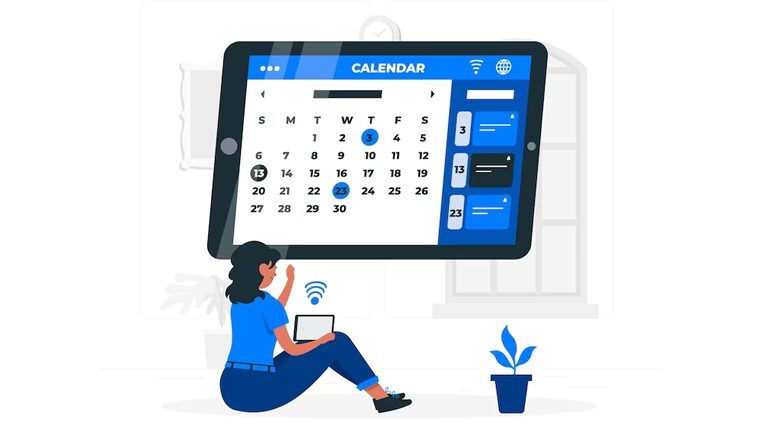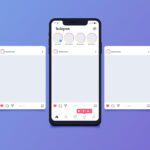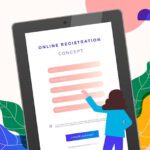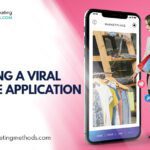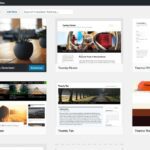Google calendar is undeniably one of the most popular online calendars world over. Perhaps you have found yourself in situations where you want to use both Google calendar and outlook calendar concurrently. Does shifting between the two bother you? If your answer is Yes, then this guide will save you the hassle. Read on to find out how.
We will show you two ways to sync your Google calendar and Outlook. You will enjoy setting meeting reminders on one calendar and see the reflection of the same on the other. Here we go:
Subscribe to Google Calendar in Outlook
This is how you do it:
- Log into your Google Calendar account.
- Please move to the left-hand-side and click My Calendars. Once it expands, hover over the calendar you would like to add to Outlook.
- Click the three dots to the right of the calendar name and select “Settings and sharing.’
- Scroll through the settings of your calendar down to the “Integrate Calendar’’ option and select it
- Right-click the option “Secret address in iCal format” and select Copy. Ensure what you copy is the URL address below the option.
- Open your Outlook application and go to the calendar section.
- When the calendar opens, check for the option “Open Calendar.” It is on the outlook Home tab and has a dropdown arrow.
- Click on the “Open Calendar” option and select “From the Internet” on the dropdown list that appears.
- You should be able to see a pop-up window that looks similar to the one below.
- Next, paste the URL you copied in step (iv) and click OK. That’s all. Your Google calendar will be synced with Outlook.
Repeat the whole procedure if you wish to add more Google calendars to Outlook. Therefore, every time you open Outlook, it will be checking your Google calendar for updates and download them automatically. However, you should note that this method is a read-only Google calendar version. That means whatever events you create on your Google calendar cannot be deleted or updated from Outlook. Also, the events you create on your Outlook calendar cannot automatically appear on your Google calendar.
Sync Google Calendar with Outlook using G-Suite Sync
This method only applies to users with paid G-Suite user accounts. The G-suite tool is a product of Google and makes it easy to sync Google with Outlook. Besides your calendar, it lets you sync your email and contacts. The following is a step-by-step procedure for syncing your Google.
Calendar with Outlook using G-Suite Sync.
- First of all, download G-Suite Sync. Next, install it. But be sure to close your Outlook before you start the installation. The tool will ask you to sign in to your Google Account.
- Upon signing in, a screen will prompt you to grant permission to access your data. So, allow access, and the installation will continue.
- You will be prompted to configure a couple of settings. Enable the “Import data from an existing profile” option to import Outlook calendar appointments and contacts to your Google account.
- Click “Create Profile,” and the syncing process will run in the background. The upside of this method is that you can sync your calendars both ways. It means every new event you add to your Google Calendar will appear on the Outlook calendar. Also, any event you add to your Outlook Calendar will appear on your Google Calendar.
Also, you can read Best Event Calendar WordPress Plugins
You can open Outlook to see the progress of the syncing process. Note that closing the progress window does not stop the sync process. It continues running in the background. Once the process is over, go to the Outlook Calendar, and you should see your Google Calendar events there. Be patient should you not see the events. Sometimes they take a while to sync.
Can I Share My Google Calendar?
Yes, you can. Your colleagues at work and friends can access your Google Calendar if you wish. Here is the procedure for sharing your calendar:
- Log into your Google account.
- Navigate to the “My Calendars” option on the left-hand side. Click the arrow to expand the section if it is hidden.
- Hover over the calendar you would like to share and click the three dots that will appear. Next, select “Settings and sharing.”
- You can share with a group by going to “Access permissions” and decide how you want to share the calendar by checking respective boxes.
- Click the “Add people” option if you would like to share it with specific individuals. The option is under “Share with specific people.’’
- Key in the name of the person with whom you would like to share your calendar. The emails on your contact list will auto-populate as you type.
- Click “Send” once you are done with adding the contacts with whom you want to share your Google calendar. Ensure the permissions are correctly set before you hit Send.
Some of the permissions available on Google Calendar include:
- See only free/busy: the individuals you share the calendar with will only see the appointments you have. They will not have access to the full details of the appointment.
- See all event details: the individuals will see everything on your calendar. However, they won’t be able to make any changes.
- Make changes to events: the individuals will see everything on your calendar and will have the right to make changes.
- Make changes and manage to share: the people will see everything on your calendar. Additionally, they will be able to make changes and give other people access to your calendar.
It is important to note that sharing your calendar with a group does not automatically add it to the calendar lists of the individual members. To add the calendar to their lists, they will have to click on the link in the email you sent them. Furthermore, you can let those without Google Calendar view your calendar by making the calendar public.
Outlook for macOS, Android, and iOS natively sync with Google Calendar. But that is not the case with Outlook for Windows. Besides, not many people know how to sync their Google Calendar with Outlook on Windows. We hope this guide puts you in a better position to implement the syncing. Go ahead and pencil some appoints in once you are through with the syncing process.
Here are a few more topics that you shouldn’t miss :
Social Metrics: Social Media Analytics Tool
Invoice2Go: Best Invoice App
How to Set Up Author Tracking On Your WordPress Site by MonsterInsights
Like this post? Don’t forget to share