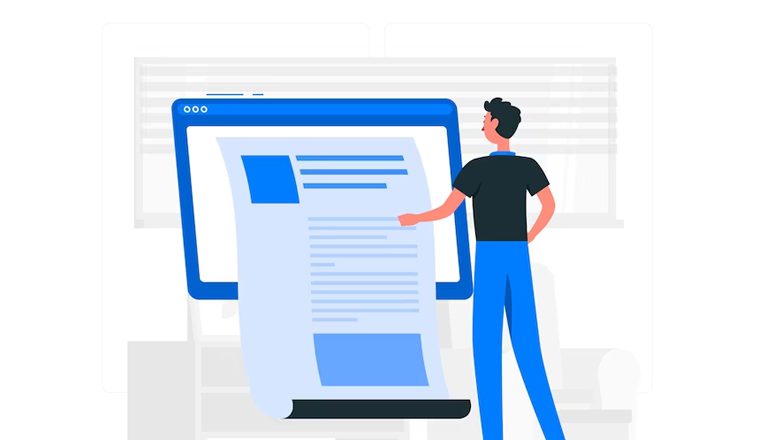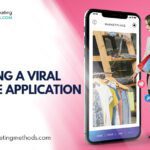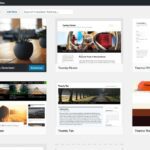Uncertainty is common when writing. You feel like deleting a word, sentence, or even a whole paragraph. But at the same time, a contrasting feeling tells not to do it. The indecisiveness clamps the flow of ideas and may even result in a writer’s block. Fortunately, you don’t have to permanently delete the text, causing the uncertainty. Google docs let you draw a line through it using the Strikethrough Google Docs function. Perhaps you can later find where the text fits in the same writing.
Unlike in Ms-Word, where the strikethrough option is located in an open place on the toolbar, it is hidden in Google Docs. But that doesn’t mean it is difficult to use the Strikethrough Google Docs function. There is a strikethrough shortcut Google Docs avails to you that entails just memorizing a three-key combination on your keyboard.
There are two ways on how to strikethrough on Google Docs. But before we delve in, let’s have a look at circumstances when the strikethrough text formatting alternative is helpful.
Table of Contents
Uses of the Strikethrough Text Option
Writers find the strikethrough text option a useful tool. Drawing a line through text draws the attention of the reader to the text. Besides, you can use it to bring out two ideas that are both conflicting and complementary at the same time. Some bloggers use it to make humorous comments. The joke is crossed out, but those reading the blog post can still read it.
If you maintain to-do lists, Strikethrough lets you cross the list items you are done with. You can as well strikethrough the most important or urgent items on the list for prioritization. Some media houses use Strikethrough to correct terrible mistakes made in their online posts. Then they provide the correct information as a note at the tail end of the article.
And now…
How to Strikethrough In Google Docs
Editing can be difficult, especially when you are less experienced. Indecisiveness on whether to delete or retain text is a usual occurrence that leads to time wastage. But learning how to use the strikethrough Google Docs tool unlocks the indecisiveness and saves you time when editing. You can strike out the text occasioning the uncertainty and revisit it later.
Here is the first method for using the Strikethrough Google Docs tool to cross out text.
Step 1: Log into your Gmail account and open Google Drive.
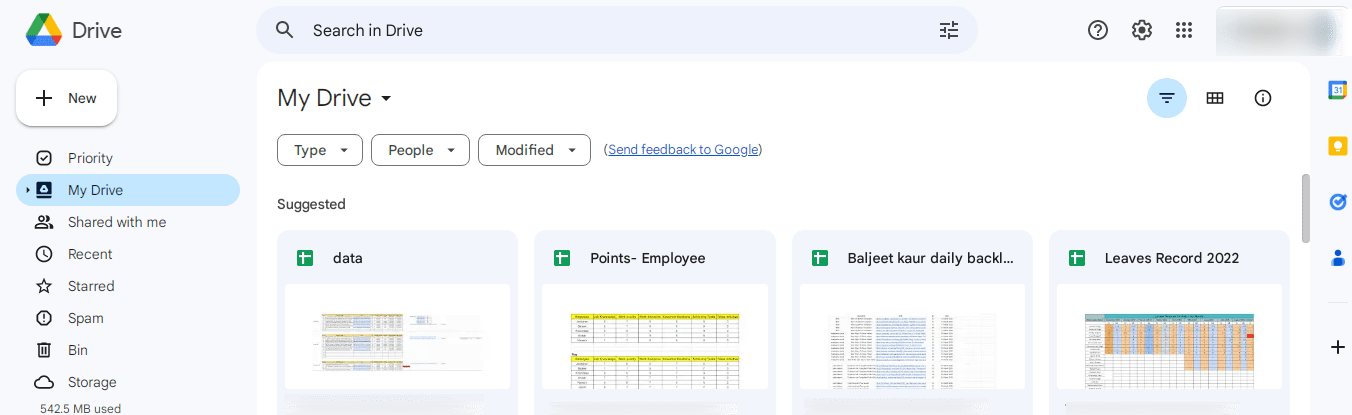
Step 2: Open the Google Doc containing the text you want to strikethrough.
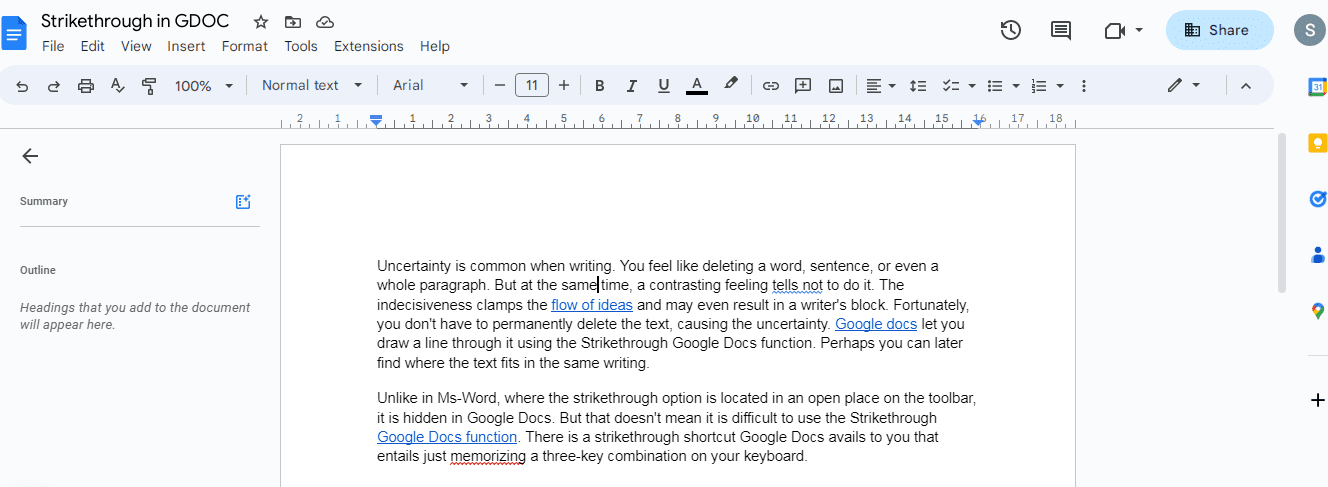
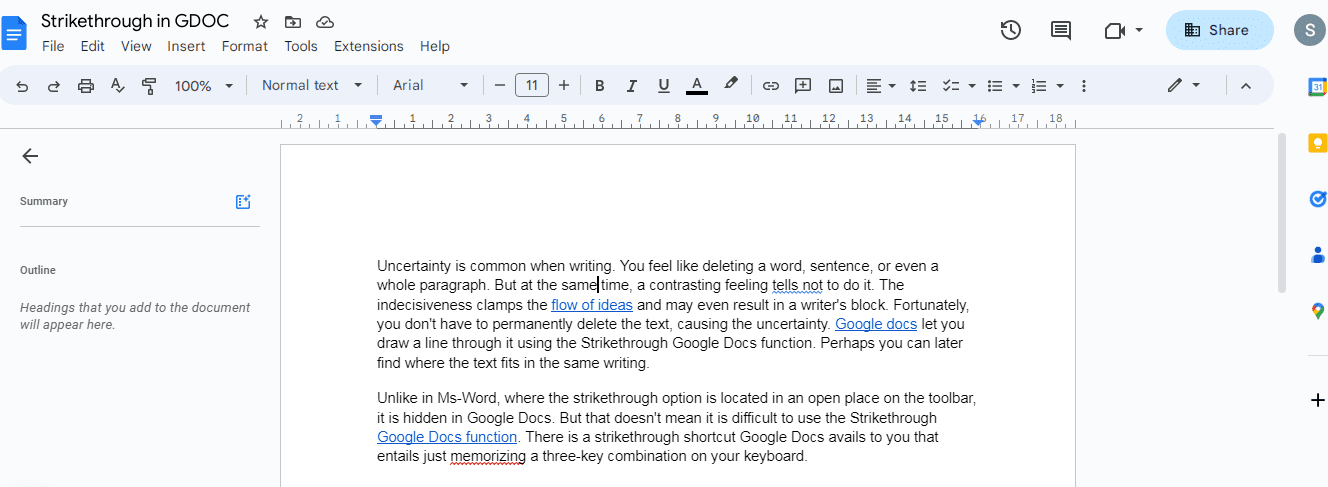
Step 3: Highlight the text you want to strikethrough. It can be a word, phrase, sentence, or paragraph.
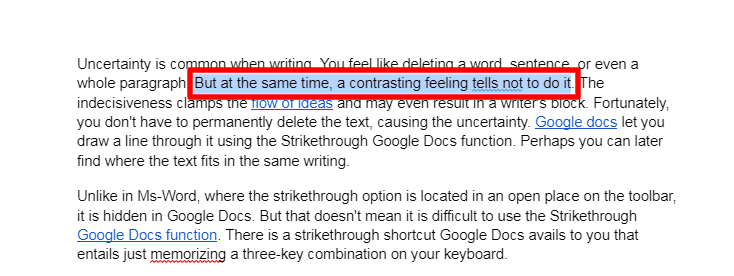
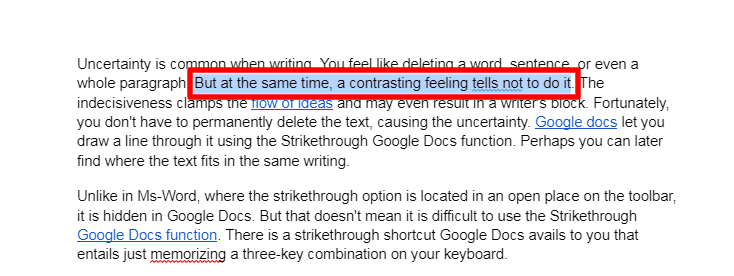
Step 4: Select “Format” from the toolbar at the top of the screen.
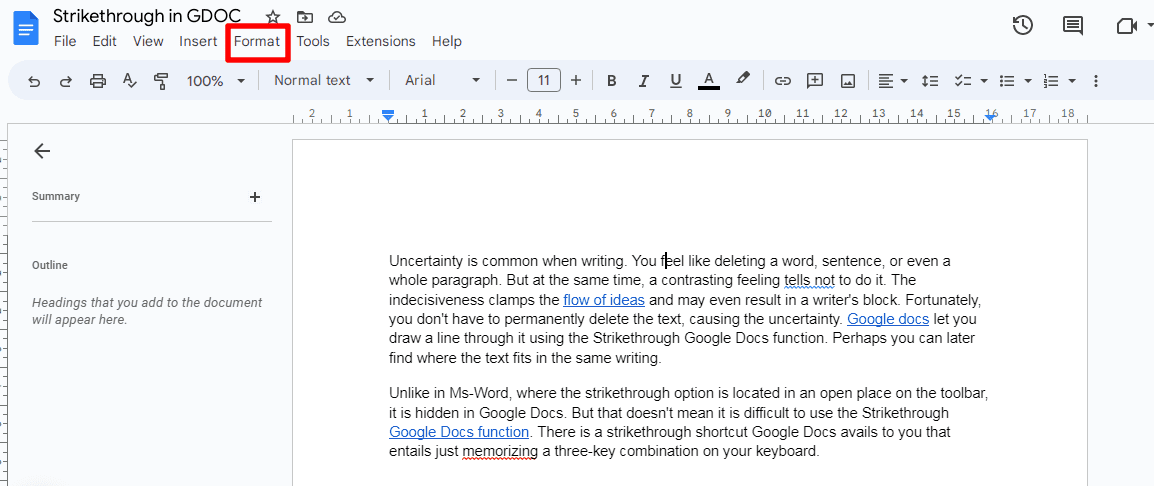
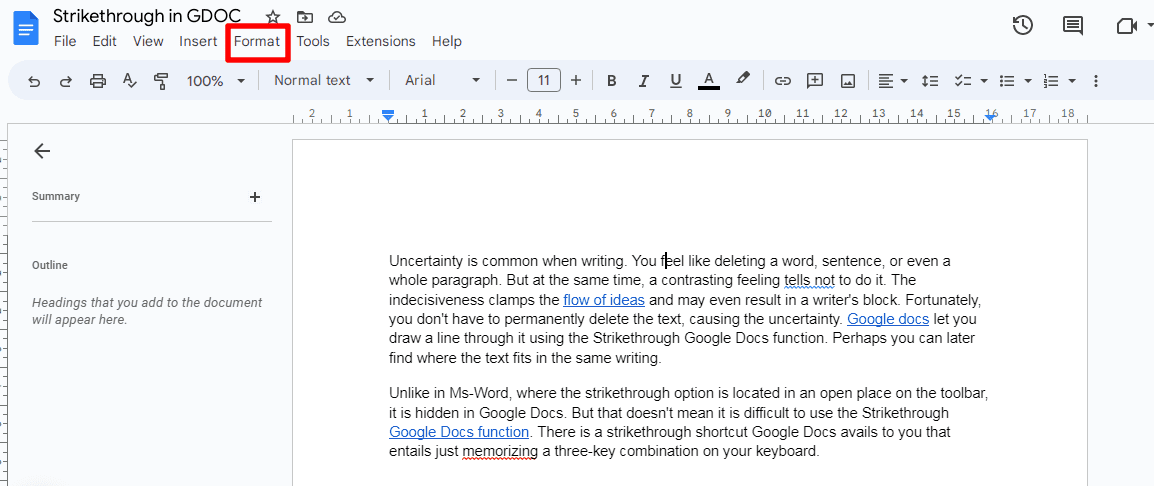
Step 5: Hover over “Text” on the drop-down menu that appears.
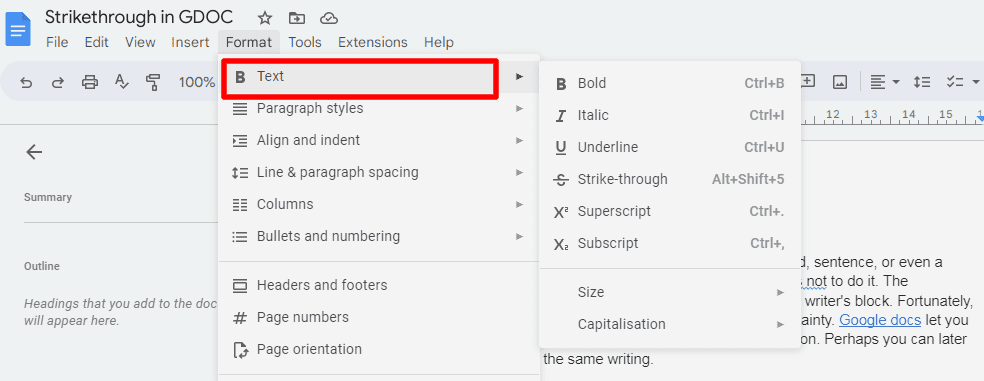
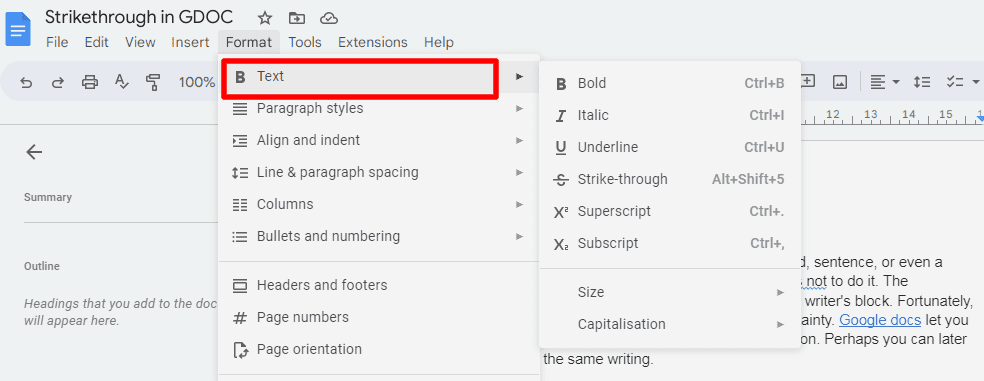
Step 6: Select “Strikethrough” from the drop-down menu that appears to the right of the first drop-down list.
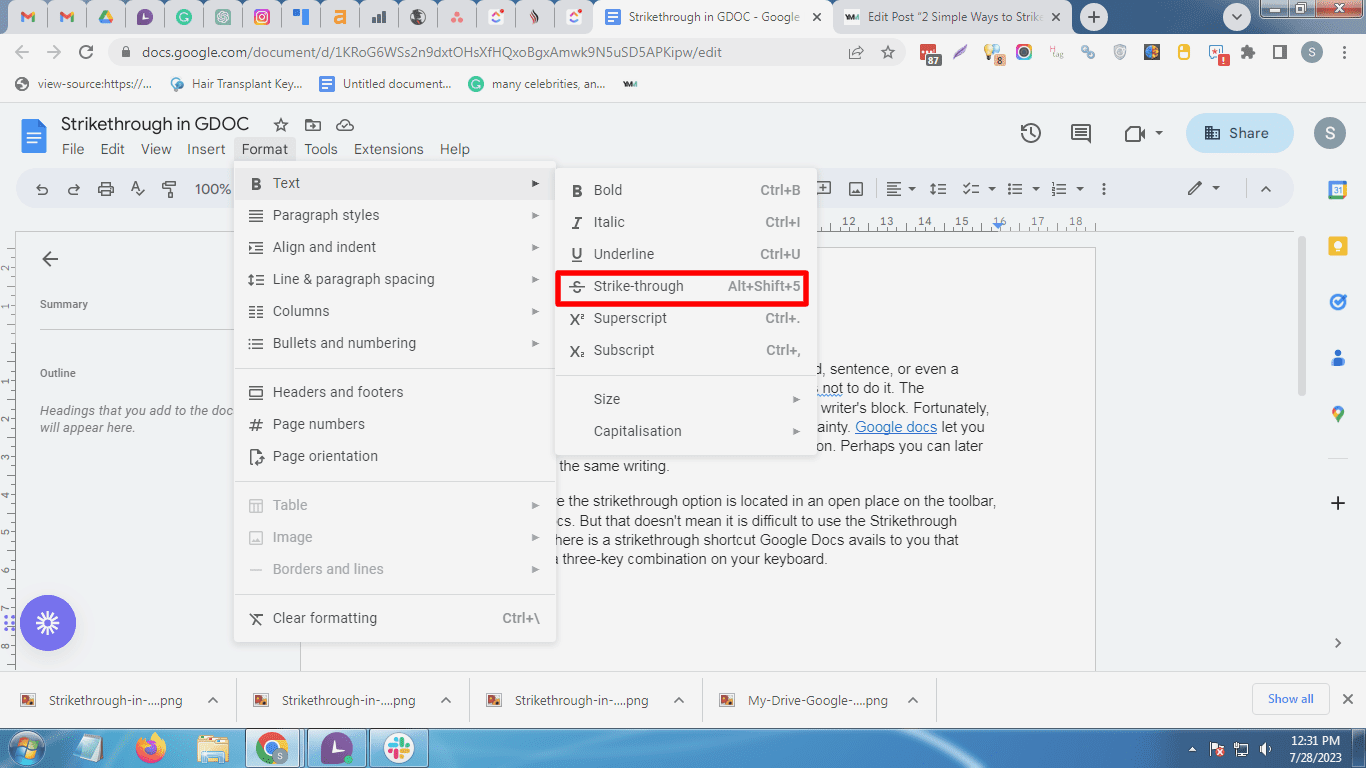
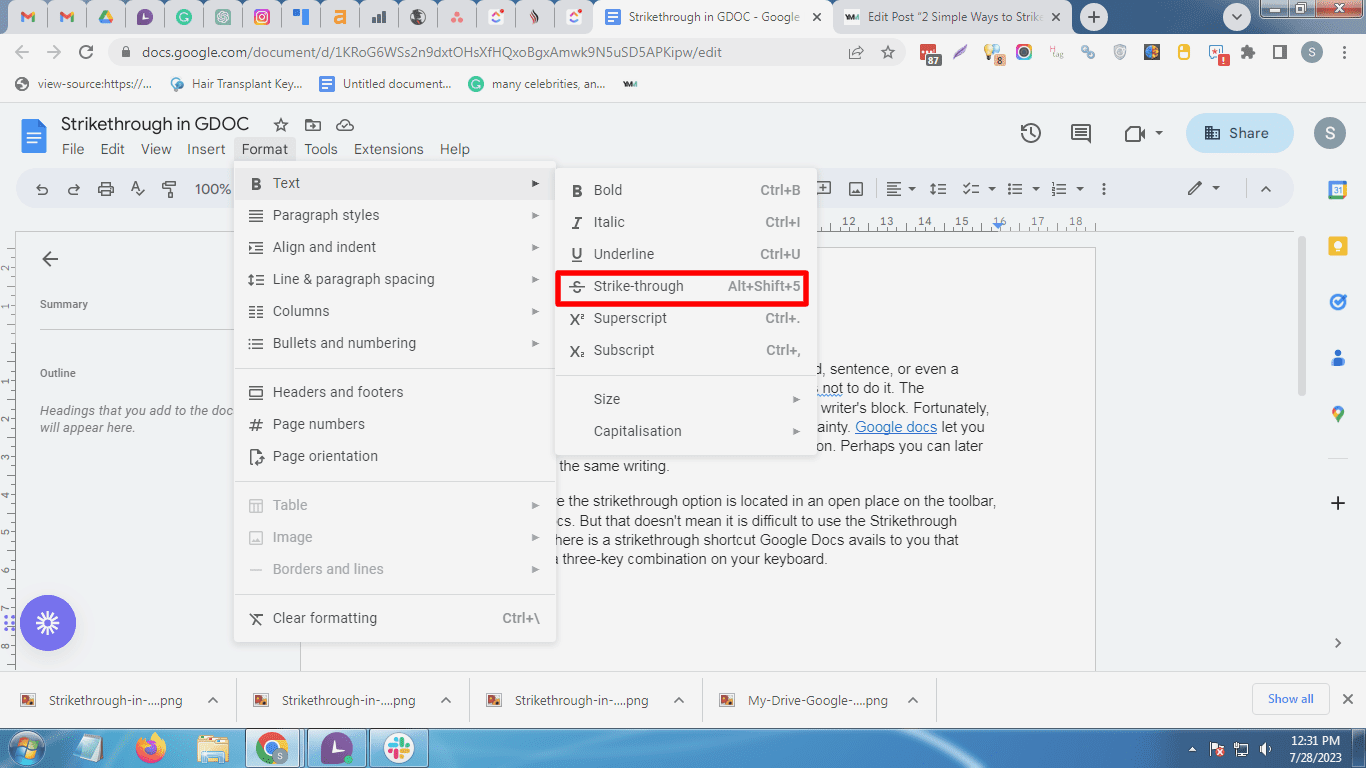
Step 7: Confirm that the text you highlighted has a horizontal line through it. If not, repeat the procedure from the start.
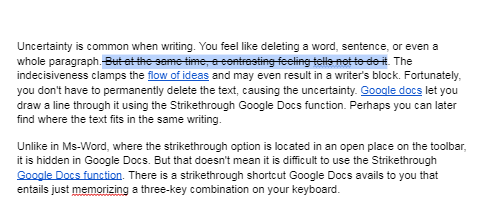
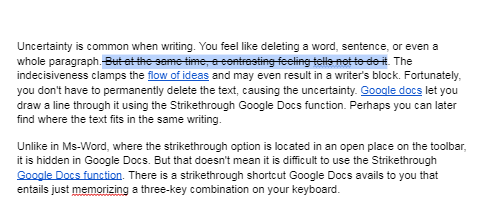
Strikethrough Shortcut Google Docs
The first strikethrough Google Docs method is rather long. It can be tiresome if a document has several chunks of content you need to strikethrough. Luckily, Google Docs gives you lots of keyboard shortcuts. There is a shortcut for Strikethrough that involves the use of the keyboard.
For Windows users, you highlight the text you want to strikethrough and press the Alt+Shift+5 key combination. If you have macOS, use ⌘+Shift+X key combination after highlighting the text to cross out.
- macOS: ⌘ + Shift + X
- Windows: Alt + Shift + 5
See more:- How to Install WordPress Locally on Mac using MAMP
You can undo Strikethrough by following the same Google Docs strikethrough procedure. It should work whether you use the shortcut for Strikethrough or choose the menu option on the Google Docs toolbar.
Tip: When you continue typing immediately after crossing out text, the text you type will also have a horizontal line through it. Therefore, you have toggle the Strikethrough Google Docs status to off just as you do with the bold, italic, and bold options.
Frequently Asked Questions
How Do I Undo Strikethrough In Google Docs?
To undo Strikethrough in Google Docs, highlight the text with the Strikethrough you want to undo and click Format> Text> Strikethrough. That removes the line from the text.
How to Strikethrough in Word?
It easy to draw a line through text in the latest versions of Microsoft Word. There is an option for doing that on the formatting toolbar. For instance, if you have Microsoft Word 2013, you should see the ABC option where you get Bold, Italics, Underline, etc.
So, you simply highlight the text you would like to strikethrough and click on ABC. Remember to click on the Strikethrough Google Docs option again to turn it off in case you want to continue typing.
How Do You Type on a Line in Google Docs?
You cannot type directly on a line in Google Docs. What you can do is to type the text first and then underline it. To do that, highlight the text and click on the “U” option on the formatting toolbar. You can find the option next to the “B” and “I” text formatting options.
Conclusion
The Strikethrough Google Docs text formatting option makes editing easy when you are torn between deleting and retaining text. The tool lets you cross out the text you are doubtful about and keep it in case you may need it later. Also, you can use it to cross out items on your to-do list for prioritization or another reason. You can memorize the shortcut for Strikethrough to make things easier should you find the menu option exhausting.
Do you have any questions or suggestions? Kindly let us know in the comments section below.
Here are a few more topics that you shouldn’t miss:
How to Index a Website in Google Search in 24 Hours
10 Google AdWords Mistakes you Need to Avoid: Beginner’s Guide
The Assistant in Google Home Takes a Step towards Becoming a Better Source for News
Like this post? Don’t forget to share